Microsoft Power Pages is a handy tool for creating no-code websites, but sometimes power pages don’t load properly.
If your site shows a spinning circle, errors out completely, or only loads partway, it can be incredibly frustrating.
This article will provide 10 potential fixes to get your website up and running again.
We’ll cover common issues like internet connectivity, cache and cookies, and incompatible browsers.
With some targeted troubleshooting, you can get your Power Pages loading smoothly.
#1 Check Your Internet Connection
An unstable or slow internet connection is one of the most common reasons Power Pages may fail to load. Try loading your site on another device connected to the same network.
- If the site fails to load there as well, you likely have a network connectivity issue.
- If the site loads fine elsewhere, then try rebooting your router and modem or connecting your problem device via ethernet if possible.
You can also test your internet speed at SpeedTest to check for any issues. Consistent speeds below 10-20 Mbps can cause sites like Power Pages to load inconsistently.
| Internet Speed | Page Load Performance |
| <10 Mbps | Often very slow or fails to load |
| 10-25 Mbps | May be slow, with frequent load failures |
| 25+ Mbps | Typically loads sites quickly and reliably |
#2 Clear Your Browser Cache and Cookies
Over time, your browser can accumulate outdated cache and cookie data that impacts page loading. Clearing this data forces your browser to freshly load the site.
Here are simple steps for clearing cache and cookies in popular browsers:
Chrome
- Click the 3 dots menu > Settings > Privacy and Security
- Under “Clear browsing data”, choose a timeframe then check boxes for Cookies and Cached images/files
- Click Clear data
Firefox
- Click the 3 lines menu > Options
- Go to Privacy & Security > Cookies and Site Data
- Check boxes for Cookies and Cache then click Clear Data
After clearing data, close out of your browser completely and launch it fresh before trying to load your Power Pages site again.
#3 Try Loading the Site in an Alternate Browser
Certain browsers may have compatibility issues that prevent Power Pages from loading correctly. Attempt to load your site in a different browser to test.
For example, if it fails in Firefox, try Chrome, Edge, or Safari. If it has problems in Chrome, test Firefox or Safari. Pay attention to any error messages you see as well.
If your site loads fine in an alternate browser, you can dig into the failing browser’s settings, extensions, or updates that could be causing conflicts.
Or you may decide to build your site primarily for the browsers that work rather than troubleshooting further.
#4 Disable Browser Extensions Temporarily
Extensions like ad blockers, VPNs, or privacy plugins can sometimes interfere with page loading.
As a test, temporarily disable all extensions and try refreshing your Power Pages site.
If the site now loads fine, turn your extensions back on one-by-one until you identify any problem add-on. You can then remove or reconfigure that particular extension.
Another option is to leave extensions enabled but exclude your Power Pages URL from any blocking/privacy restrictions.
This allows extensions to run on other sites while loading your own site properly.
#5 Check for Mixed Content Errors
Mixing HTTP and HTTPS resources on the same page can prevent loading or generate errors in the browser console.
This is known as “mixed content” and is especially common if your Power Pages site interacts with external tools like embed codes.
To check for mixed content in Chrome:
- Open DevTools via View > Developer > Developer Tools
- Go to the Security tab
- Check for any issues labeled “Insecure content on secure origin”
Fix by converting all resources to HTTPS where possible or excluding problem elements.
#6 Test if Elements Are Blocked by an Ad or Script Blocker
Many companies and schools run network-wide ad/script blocking software for security reasons.
However, this can block critical resources and code needed for Power Pages to function.
Check by loading your site on a phone using cell data rather than Wi-Fi.
If your site loads fine over cell data, dig into your network’s blocking policies. You may need to whitelist certain resources.
#7 Update Your Browser
Outdated browsers often phase out support for modern web development resources, layouts, and languages over time.
This can cause older browsers to choke up when trying to render newer sites like those built in Power Pages.
Ensure you are running the latest version of your chosen browser. For Chrome and Firefox, updates roll out every 6-8 weeks.
You can manually check for and install updates:
- Chrome: Click the 3 dots > Help > About Google Chrome
- Firefox: Click the 3 lines > Help > About Firefox
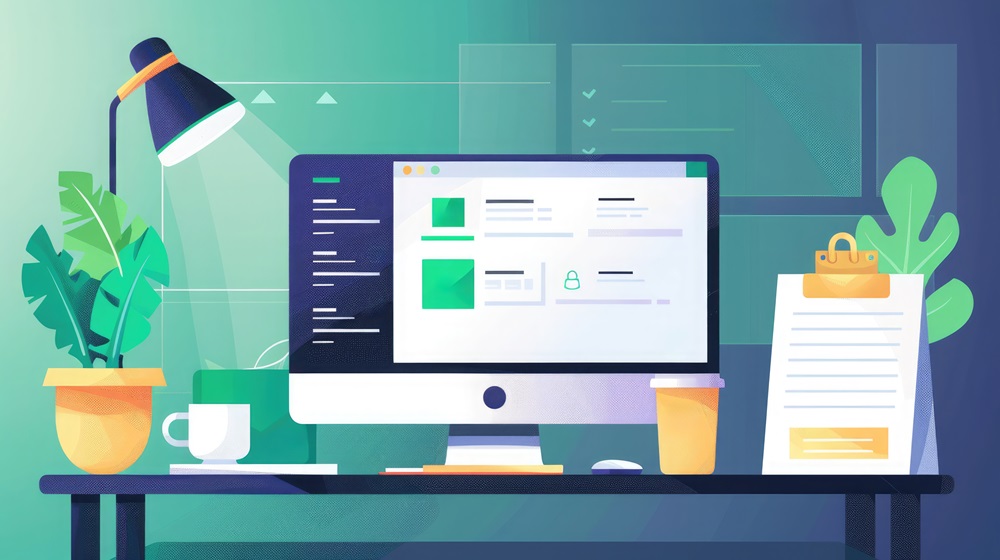
#8 Verify Your Microsoft Account Session
Power Pages interfaces heavily with other Microsoft apps like SharePoint through your Microsoft 365 account session.
If you are unexpectedly logged out or using an expired token, Power Pages may fail to load data and templates correctly.
Check that you are actively logged into your Microsoft 365 account. Log out and log back in if needed to refresh your session token. Also try loading your Power Pages site in a private/incognito browser window.
#9 Check Resource Limits on Your Microsoft 365 Tenant
Large Power Pages sites with extensive galleries, data connections, and traffic may bump up against resource limits enforced on free or basic Microsoft 365 plans.
When limits are hit, performance degrades severely or components fail to load.
Check the health stats for services like SharePoint in your Microsoft 365 Admin Center.
Monitor storage usage, active sites, daily API calls, and data connection limits over time.
Consider upgrading to a premium plan if consistently butting up against free tier caps.
#10 Contact Microsoft 365 Support
If you still cannot get your Power Pages site loading after trying fixes like clearing cache, testing browsers, and confirming account access, the problem may lie deeper.
Your specific tenant could be experiencing temporary service degradation or your site architecture may be running up against unsupported thresholds in terms of complexity or traffic volume.
Engage Microsoft 365 Support via live chat for troubleshooting help. Support agents can check health telemetry on your tenant’s backend, review error logs for your site, and provide platform-specific advice.

